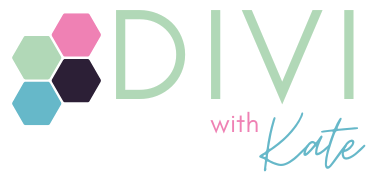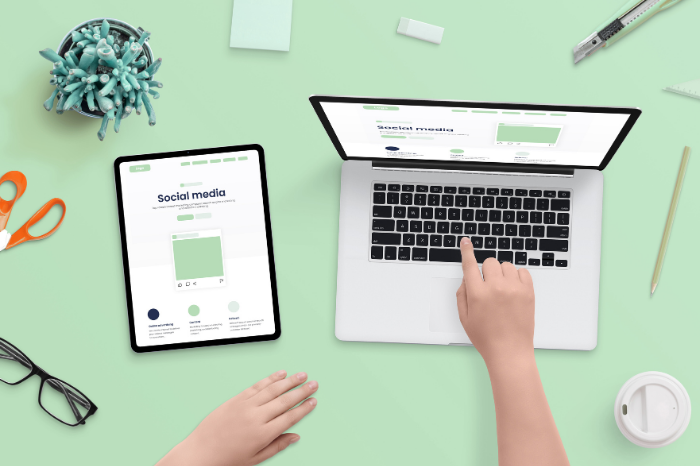You’ve spent ages picking your brand fonts. Set them globally. Checked they look gorge on desktop.
Then somewhere along the line… a heading goes rogue. A paragraph is suddenly Comic Sans-adjacent. Nothing looks like you anymore.
If Divi fonts are not working the way you expected, you’re not imagining it. And you’re not doing anything wrong. Here’s why it happens, and how to reset the chaos without restyling every module one by one.
First: Why It Happens
Divi has two layers of styling:
- Global styles (your defaults)
- Module-level overrides (which take priority every time)
If you ever manually change a font inside a module, even once, that module stops listening to your global settings. It’s now doing its own thing.
Same goes for buttons, headings, and colours. The more manual changes you make, the harder it is to keep your design consistent.
If you’ve ever googled “Divi fonts not working”, you’ve seen how common this is. The fix is pretty easy.
How to Spot a Rebel Module
That one module where the font looks “off”? It’s probably been overridden.
To check:
- Open the module
- Look at the font settings
- See a little circular arrow? That’s your best friend
Clicking that reset arrow tells Divi to use the global style again. This is usually the fastest way to fix Divi fonts not working in isolated modules.
How to Fix It Without Going Mad
If your site’s a patchwork of custom fonts and styles, here’s how to bring it back under control.
1. Set Your Global Fonts (If You Haven’t Yet)
Go to:
Divi → Theme Customiser → General Settings → Typography
Set your heading and body fonts, sizes, and line heights here. This becomes the “default” Divi will try to use across your site.
Bonus tip: stick to one heading font and one body font. It’ll save a lot of confusion.
2. Reset Modules One by One
A little tedious, but very effective.
For each rebel module:
- Click into the text settings
- Find the font or style setting that looks different
- Hit the reset arrow
This will often resolve issues where Divi fonts are not working as expected.
3. Use Global Presets Going Forward
This is where Divi gets clever.
- Style one module exactly how you like it
- Click the blue dropdown at the top that says “Preset Default”
- Save your styling as a new preset
- Set it as default if you want future modules to follow it automatically
Now every new module will arrive already styled correctly. No restyling needed.
Here’s a quick walkthrough in under 60 seconds: Watch the preset magic in action
And a Final Tip
Still finding Divi fonts not working even after resets and presets?
Check for these common culprits:
- A Theme Builder template overriding styles
- A CSS class in the Advanced tab
- A plugin interfering with styling
But most of the time, it’s just Divi’s override hierarchy. Resetting modules and using global presets helps you take back control.
You’ve Got This
Font chaos is frustrating, but it’s fixable. Start with one section. Reset the rebels. Save the wins as you go.
You’re not just building a website. You’re building clarity and confidence with every fix.